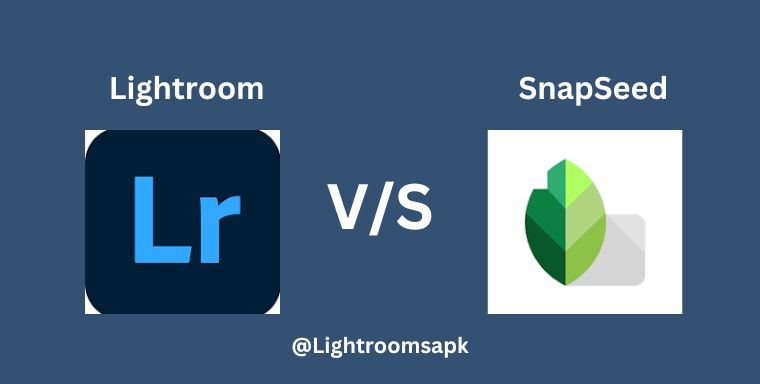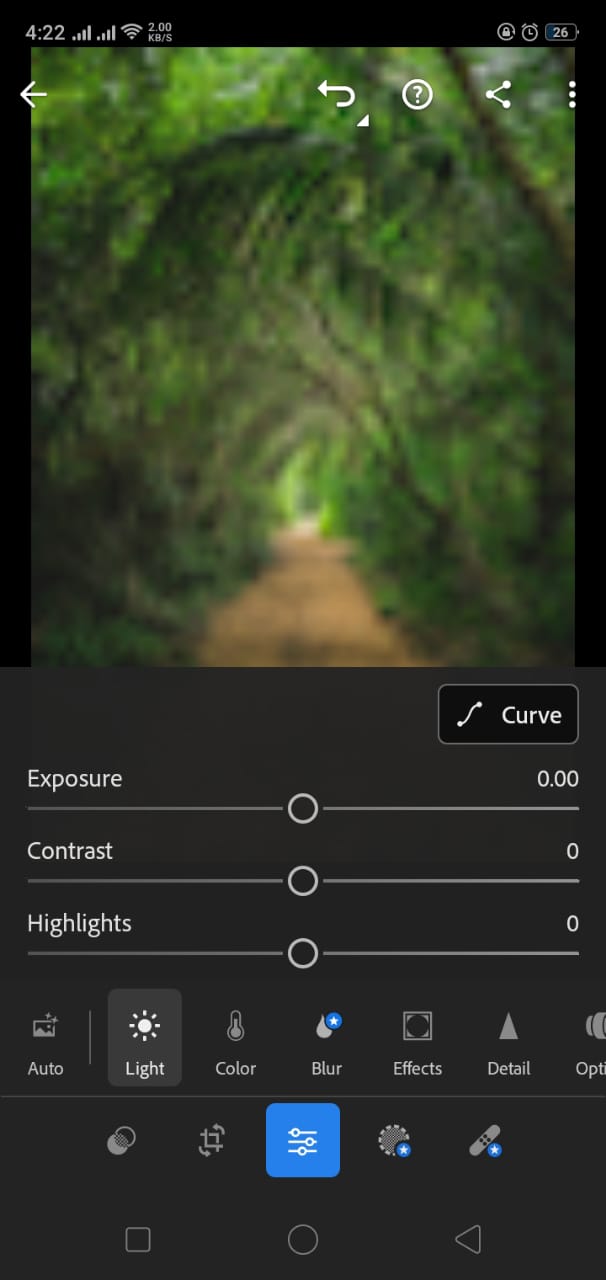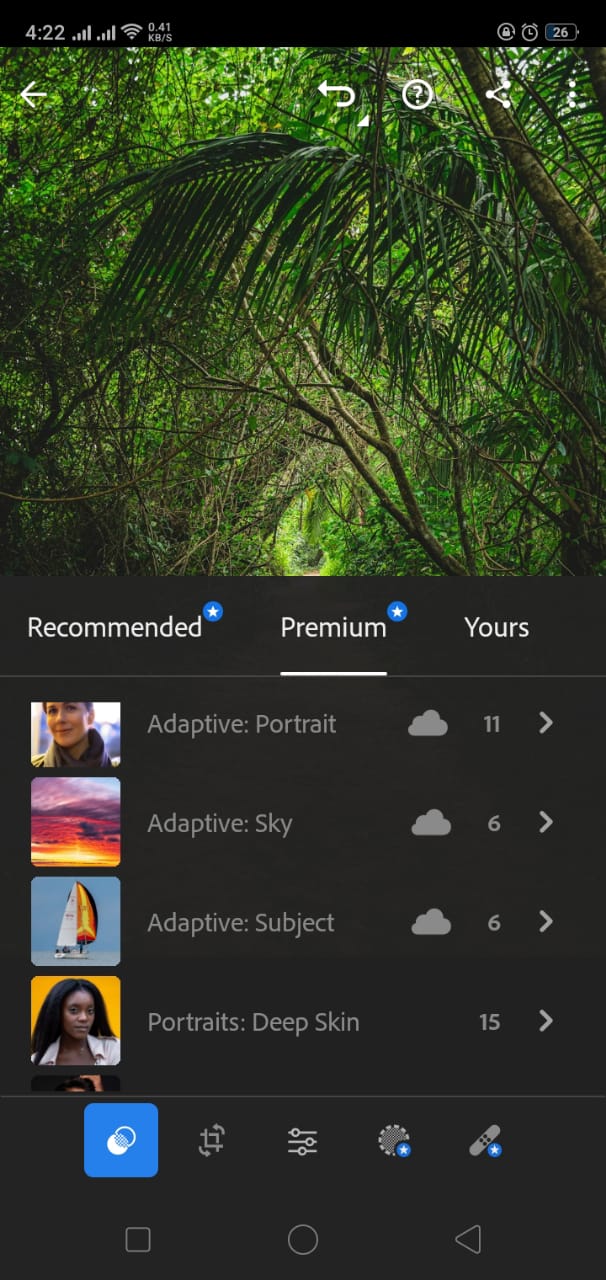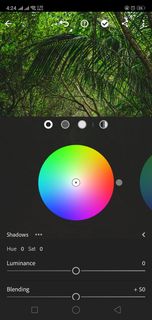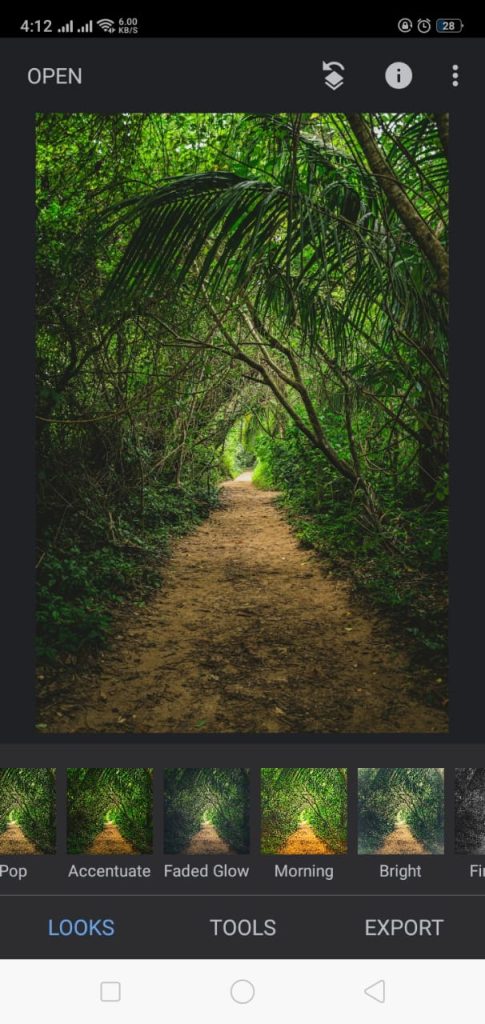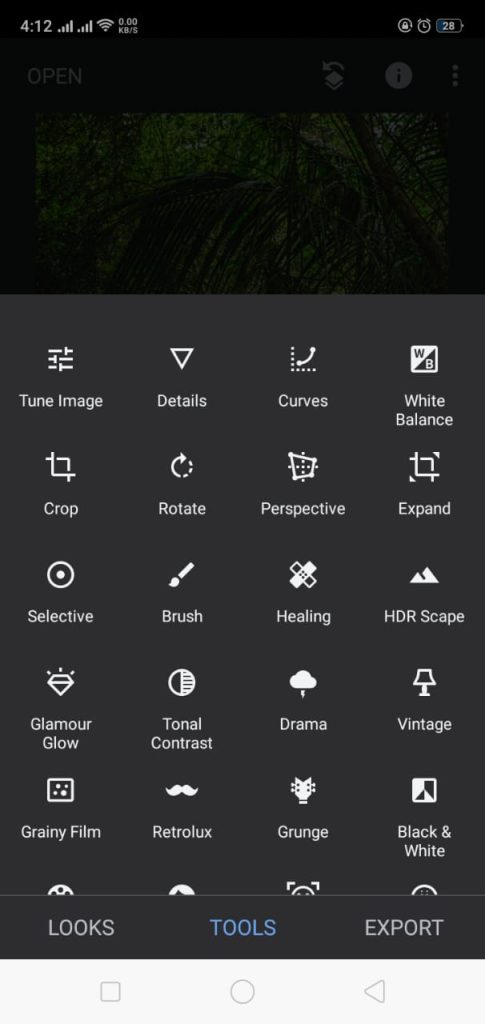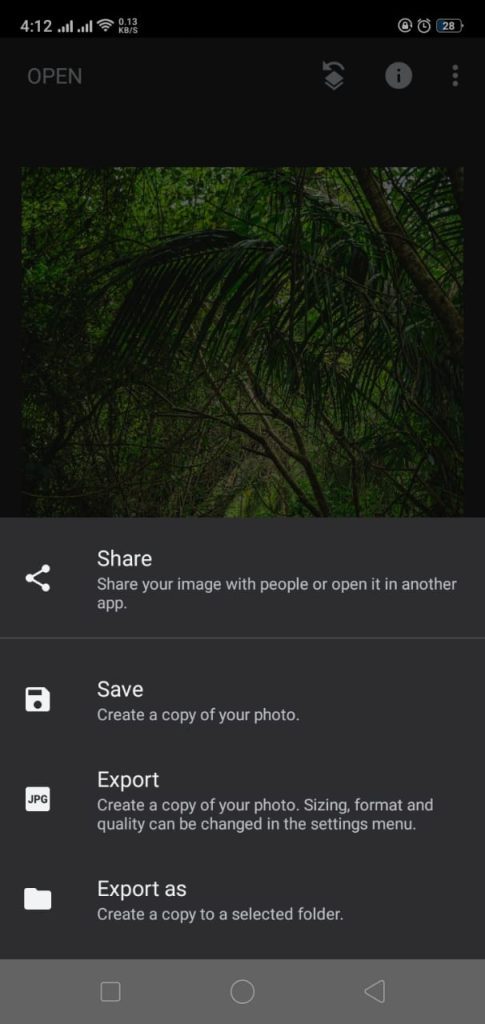Two popular apps stand out in the world of mobile photo editing: Lightroom and Snapseed. Both can enhance your pictures, but which one is best in 2024? Indeed, these are used for different purposes according to specific needs.
Lightroom offers a wide range of precise adjustments and color grading controls, which makes it a helpful tool for professional editors. On the other hand, Snapseed provides a very neat and easy user interface, making it suitable for quick editors. Let’s dive deep to find a detailed comparison between Lightroom and Snapseed.
Here is a brief comparison table of Lightroom and Snapseed:
| Feature | Adobe Lightroom | Snapseed |
| Target Users | Professionals and experienced users | Anyone can use it |
| User Interface | Professionally Designed | User friendly |
| Editing Tools | Advanced editing tools like Color Grading, Sharpness, and Masking, HSL tool, Dehaze, Selective editing | Moderate editing tools and controls like text tool, selective editing, portrait head pose, expand tool |
| Availability | Windows, macOS, IOS, Android | IOS, Android |
| Raw File Formats | JPEG, PNG, TIFF, PSD, PPM, EXR, JPEG XL, AVIF | Only JPEG |
| Editing Smoothness | Non-destructive, supports raw editing | Non-destructive, doesn’t support raw editing |
| Selective Editing | High controls on selective adjustments for paid versions | Less selective controls but freely available |
| Additional Features | Advanced color grading and retouching, HSL panel, extensive presets | Unique tools like healing, head pose, easy sharing options, user-friendly interface |
| Cloud Integration | Adobe creative cloud | No cloud services |
| Export Options | Wide range of export formats and sizes | Limited export options |
| Accessibility | Due to its high range of adjustments and pricing plan, it is mostly used by professionals | Its easy interface makes it accessible to a wide range of users |
| Support | Extensive tech support by Adobe | Limited support by Google |
| Price | Subscription-based | Free to use |
| Owned by | Adobe Inc. |
Adobe Lightroom is a popular photo editing app launched in 2007 by Adobe Inc. It offers a variety of adjustments and efficient controls on colors and grades. Its accuracy and smooth editing tools greatly attract professionals. It allows non-destructive editing, which means the original photos remain untouched, and the edits are applied to copies, making it a flexible editing app.
Lightroom has different variants available, such as Lightroom Classic, Lightroom CC, and Adobe Lightroom. All the variants are accessible on Windows, Mac, iOS, and Android.
Snapseed was launched by Nik Software, a software development company, in 2011 for iPad users only. Google bought this software and introduced it to Androids the very next year. Unfortunately, unlike Adobe Lightroom, it is not available for Windows and Mac. But the unique thing about Snapseed is that it is completely free and easy to use.
Snapseed offers a very neat and user-friendly interface that makes it preferable for casual users and beginners. It also provides a variety of filters and adjustment tools to enhance the picture quality.
Let’s discuss the comparison between Lightroom and Snapseed in detail.
User interface and experience (UI/UX)
Lightroom has a slightly complex interface with several tools and editing options, all given at the bottom end. It also allows a user to organize his photos in the “Library” section; all the images can be kept in a separate folder. At the same time, numerous editing tools make it difficult for a beginner to make efficient adjustments with it.
On the other hand, a professional loves these detailed controls over the images because of sliders, panels, and precise color changes.
Snapseed has a simpler and easier-to-use interface, making it more suitable for beginners and casual mobile users. To import an image, click on the ” + “ icon. Once the image is imported, three tabs, named Looks, Tools, and Export, will be displayed at the bottom. Every tab has some specific options; the first tab, Looks, provides a few ready-made presets that improve your image quality quickly according to your will.
The Tools tab allows you to enhance your image by offering tools like curves, perspectives, expand, selective, tune image, healing, brushes, etc. The last tab, Exports, allows you to save your pictures as copies and to your desired destinations.
Lightroom Vs Snapseed – Editing Features
While both edit photos, Lightroom and Snapseed, serve different editing needs. Let’s explore the key differences between them.
Text Tool
Snapseed allows you to add text to your images. You can type in the text and customize it with a brush by erasing the unwanted part of the text. It’s like adding your personal touch to words. Lightroom, in contrast, doesn’t provide such text editing.
Winner: Snapseed
Portrait and Head Pose
Snapseed’s Portrait feature makes editing portraits very easy. It effortlessly adjusts eye brightness, smooths skin, and enhances skin tone. This quick and easy-to-use feature is powered by AI technology.
Another tool that works with AI technology is the Head pose. With it, you can change the pose of your head and adjust the features of your face.
Winner: Snapseed
Expand Tool
The Expand Tool is a fantastic feature of Snapseed. When your image is too small for social media posts, you can add a white border to make it fit perfectly. Furthermore, if you need to fill in empty spaces, the magic Expand Tool effortlessly does the job, making your edits smooth and easy.
Winner: Snapseed
Selective Editing
Selective editing is a cool feature found both in Lightroom and Snapseed, but Snapseed’s version is simpler and free. You just have to tap on the subject’s face to set a control point and then slide the brightness upward. This will brighten the face drawing attention to it while keeping the background untouched.
Selective editing is available in Lightroom’s premium version. You can modify specific parts of your photo using tools like the radial filter, adjustment brush, or gradient filter. While Lightroom gives you more control, it’s the best feature for professionals to change a specific part of the image.
Winner: Lightroom
Sharpness and Masking
While Snapseed offers sharpness adjustments, Lightroom takes them to an advanced level. Lightroom’s Masking Tool, along with Sharpness, allows you to precisely control sharpness for different areas of your image, allowing for selective improvements.
Winner: Lightroom
Dehaze Tool
This tool is found in Lightroom only, and it is mostly used for sky enhancements. In the Develop section, open the basic panel and look for the Dehaze slider. Drag this slider to adjust the haze in the scene. It will remove extra smoke and light vapors in the air and make it look fresh.
Winner: Lightroom
HSL and Color Grading
The HSL tool is also found only in Lightroom. It allows a user to change Hue, Saturation, and Luminance for a specific color using sliders. With eight basic color options, like green for grass, you can easily adjust sharpness or brightness for that green color, making your edits precise.
Color Grading is a powerful tool for enhancing colors and creating attractive color schemes in your images. Lightroom excels at Color Grading, with options to adjust Highlights, Shadows, and mid-tones. Using a color wheel, you can apply any color from the spectrum to upgrade your image’s visual impact.
Winner: Lightroom
Lightroom Vs. Snapseed – Presets
Presets are pre-made adjustments that are ready to improve your images according to your will. They save a lot of your time by giving you quick results with just a single click. Both Lightroom and Snapseed offer a set of presets, but they differ in variety and customization.
In Lightroom, you get several presets, like portrait, landscape, Classic, Vintage, Cinematic, Family, and black and white, ready to use. You can adjust them according to your style. Additionally, you can bring in presets from a third party, giving you a lot of options. It’s awesome for photographers who want numerous preset choices.
On the other hand, Snapseed offers a limited selection of presets compared to Lightroom. Although it provides fewer options, it provides more detailed and precise controls on given presets. It is a good option for those who want to enhance images by customizing given presets.
Winner: Lightroom
File Type
When it comes to File handling, Lightroom is a flexible app because it can manage different types of files like RAW, JPEG, PNG, TIFF, PSD, PPM, EXR, and AVIF This is awesome for those who need lots of control, especially when working with RAW files. In addition, you can export your edited pictures in different formats, so you have options that fit your needs.
Snapseed mainly works with JPEG files, though it can handle RAW files to a limit. It’s great for quick edits and sharing JPEG images, making it a suitable app for mobile photography and social media posts.
Pricing
You can get Lightroom through Adobe’s Creative Cloud Photography plan, which also includes Lightroom for desktop and Photoshop. The plan starts at $9.99 a month, but you get access to a bunch of Adobe’s editing tools. It’s a good deal if you take it professionally, but it might be a tough decision if you want mobile editing only.
Snapseed is free to download and use, with no subscriptions or edit limits. It’s perfect for casual users or beginners. While it might not have all the fancy features of Lightroom, it has plenty of tools to make your photos cool.
If you’re interested in how Lightroom compares to other editing tools, check out our posts on Lightroom vs Remini and Lightroom vs Lightroom Classic.
Pros and Cons of Lightroom
Pros
Cons
Pros and Cons of Snapseed
Pros
Cons
Conclusion
In the end, both Lightroom and Snapseed are great photo editing apps, each with its pros and cons.
If you work professionally with photography and want a wide range of editing options, presets, and RAW file support, Lightroom is the best choice.
On the other hand, if you are a beginner or a casual mobile photographer and want to improve your picture quality for free, Snapseed is the best app for you.
Can I use Snapseed instead of Lightroom?
Snapseed is great for basic photo edits and is easy to use. But when it comes to advanced and professional editing, Lightroom is still the top choice.
Which is the best photo editing app?
It’s all about what you like. If you’re looking at ratings, Adobe Photoshop Express, VSCO, and Snapseed are some of the highest-rated photo editing apps out there.
Is Snapseed free?
Yes, it is totally free to download and use, and all of its features are free.
Is Lightroom free?
Lightroom is available on a subscription plan that starts at $9.99 a month and includes several Adobe editing tools.
Can I use Snapseed on PC?
No, Snapseed is only available for IOS and Android.
Which photo editing app is best for beginners?
Snapseed is the best app for beginners, as it is totally free. It also provides an easy interface and tools to enhance your images.